Outlook for Android
Open Outlook for Android. If this is the first time, tap Get Started and Skip if you're prompted to add any detected accounts. Otherwise, open the Menu
 > Settings
> Settings  > Add Account > Add Email Account.
> Add Account > Add Email Account.
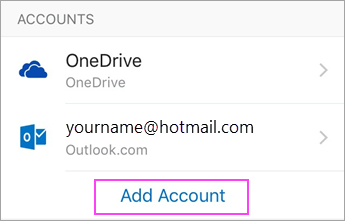
Enter your company email address, then tap Continue.
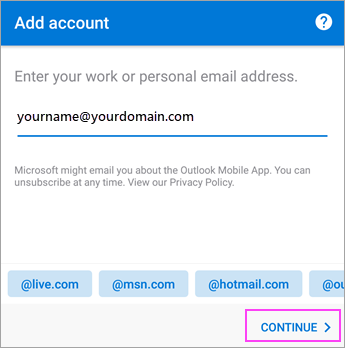
Tap Office 365.

Enter your company email address and password to automatically configure your account. Tap Sign In.
Related Articles
Email on Android
Email on Android (Samsung) To add your Office 365 email to an Android device, you can either set up your email in the default Android mail app or use the Outlook for Android app. The Outlook app provides a dedicated email experience, while the ...Email on Mobile devices
Smart Phone or Tablet There are 3 ways to access email on your mobile device Outlook App Web Browser Native mail app on your device You can choose any of the above option, however, the Outlook App is the best and the most supported. See the artivles ...Mobile email in Web Browser
Mobile Email in a Web Browser If you do not want to download an app or configure your personal phone to have Woodhouse data you can use the browser. The Outlook Web version is built to adapt to your screen size. Go to www.Outlook.Office.com on your ...OneDrive Smartphone App
OneDrive application OneDrive has an application install on your computer. It can also be downloaded from the App Store one your smartphone. The icon on your system tray will open the On-Line and Windows Explorer versions of OneDrive. When you ...Outlook App (Apple)
Outlook App (Apple) This is the most supported way to get email on your phone. One issue may be your contacts. If you have all your contacts in Woodhouse email, and your phone is using these contacts, your phone will no longer see the contact when ...